 Printing
Printing
BePDF assists document output through the use of of an intuitive graphical interface.
PDF files may be printed by selecting 'Print' from the 'File' menu or by clicking the Print icon on the Icon bar. The Print Settings dialog consists of three sections.
General
The General section allows for general output formatting of the PDF document.
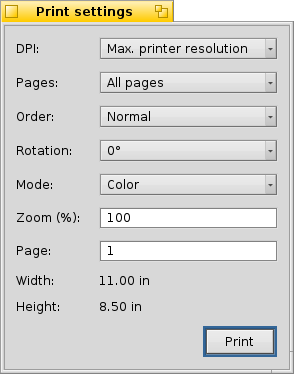
DPI
Select the resolution in DPI (Dots Per Inch) that is used for rasterizing a PDF page. For best quality this should match the printer resolution, that you specify in the page setup or job setup dialog of your printer driver.
Note that printing at high resolutions can consume a large amount of memory.
Page
Selecting 'All Pages' will print all pages of the document sequentially. Selecting 'Odd Pages' and 'Even Pages' allows for printing of only the even or odd numbered pages only. This is handy when generating double-sided book-style output.
Order
Selecting 'Normal' or 'Reverse' order instructs BePDF to print pages in the sequentially ascending (1, 2, 3, . . .) or sequentially decreasing (5, 4, 3, . . . ) order, respectively.
Mode
Selecting 'Color' or 'Gray Scale' instructs BePDF to select either color or grey scale (black and white) print modes. A color printer is required for color printing.
Rotation
Selecting an angle of rotation sets the orientation of the document on the printed page. Zero degrees is as the document appears on the screen. The document may be oriented in 90 degree increments, with the rotation angle being counter-clockwise.
Zoom
Zoom allows the user to set the zoom scale of the printed document. A zoom setting of 100% is the actual document size.
Page Size
The Page Size section of the print dialog allows the user to retrieve the page size for the document page number entered into the the input field. This function may be used to aid in scaling a document to fit a certain paper size during printing.
After setting the desired options, press the 'Print' button in the dialog box to begin the BeOS print daemon. If the installed print driver is set up to allow the user to set print options, additional page setup and printing dialogs will appear. If values in these dialogs are selected which conflict with the previously set BePDF dialog, the print driver will override the BePDF values.
