 Graphical User Interface
Graphical User Interface
BePDF features an elegant, yet simple, graphical user environment that is true in form and function to the inherent beauty of Haiku.
Layout
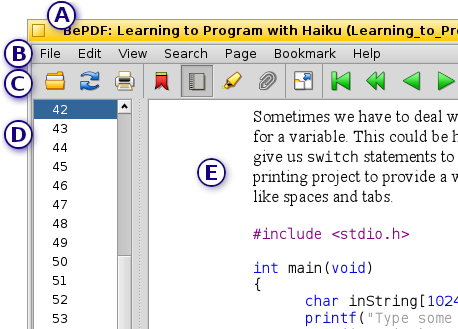 (A) Title Bar
(A) Title Bar
The BePDF title bar consists of the document title followed by the file name in parentheses. In the case where no document title has been assigned, BePDF only displays the filename without parentheses.
(B) Main Menu Bar
The Main Menu Bar enables the user to perform file operations, editing functions, searching functions, document navigation, document viewing, and to seek user assistance.
(C) Toolbar
The Toolbar gives the user quick, intuitive access to several of the most used utilities. Several of the functions in the Icon Bar can be found in the Main Menu Bar also.
(D) Page List/Bookmarks List
The Page List and Bookmarks List are side bar utilities that facilitate document navigation by providing single click navigation to specific pages or sections of a document. The above figure shows the Page List utility. This side bar may be disabled if the user so wishes.
(E) Document Window
The document window allows viewing of the PDF document.
Toolbar Icons
| Opens new PDF document | |
| Reloads current document (refresh) | |
| Begins printing dialog | |
| Invokes Bookmarks sidebar (grey when active) | |
| Invokes Page List sidebar (grey when active) | |
| Invokes Annotation List sidebar (grey when active) | |
| Invokes fullscreen mode | |
| Moves to beginning of document (grey when at beginning) | |
| Moves back ten pages (grey when at beginning) | |
| Moves back one page (grey when at beginning) | |
| Advances one page (grey when at end) | |
| Advances ten pages (grey when at end) | |
| Advances to end of document (grey when at end) | |
| Moves back in page history (grey when there is no previous history) | |
| Moves forward in page history (grey when there is no future history) | |
| Allows manual entry of page to display (doubles as a page number indicator) | |
| Sets zoom to page width | |
| Sets zoom to full page | |
| Rotates document clockwise | |
| Rotates document counter-clockwise | |
| Increases zoom by 20% | |
| Decreases zoom by 20% | |
| Searches for text in current document | |
| Finds next instance of previously searched text |
